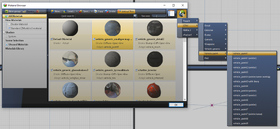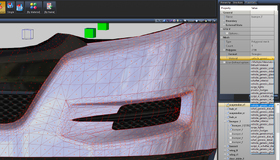Every material of a model must be assigned to one shader. Shaders have different purposes and therefore need different setups.
Creating Materials
First, open the material browser in ZModeler 3. The material browser allows you to view all materials, copy or modify existing materials or create new ones.
For GTA V, all materials contain multiple textures. Depending on the material shader, not all of them can be used at the same time. They have the following purposes:
- Diffuse/Detail (Diff): The basic detail texture. More info can be found in our Diffuse, Specular and Normal Maps guide.
- Specular (Spec): Affects the shine and reflectiveness of materials. More info can be found in our Diffuse, Specular and Normal Maps guide.
- Normal Map (Bump): Allows adapting normals of a model for small details without the need to modify the model itself. More info can be found in our Diffuse, Specular and Normal Maps guide.
- Environment Map (Env): Used to immitate rendered reflections, will not be visible in-game.
- Dirt Map (Mask): Applies dirt effects when the car gets dirty in-game. More info can be found in our Dirt Maps guide.
- Burnt Map (Mask): Applies a burnt effect after a car exploded in-game.
- Snow (Mask): Applies a snow overlay for cars with snow shader variants. Used for North Yankton cars in the default game.
By default, materials will be named after the first texture assigned. While working on a model it can be easier to differentiate between materials with the same default name by temporarily changing the name. When exporting the model, all names will automatically be reset to the correct default name.
Selecting Shaders
In the material browser, you can select shaders from a predefined list. For vehicles, select shaders from the Vehicle paint and the Vehicle generic categories.
After a shader has been selected, ZModeler will automatically add all necessary channels with default settings and default textures. Usually, it will only be necessary to select the textures you want to use without having to change any settings.
For more information regarding the selection of shaders, see the table below.
Paint
To use in-game colors, the material name must end with [PAINT:X] , X being a number to select which color set to use, usually 1 and 2 for the primary and secondary paint color. The color sets are set for each car in the carvariations file.
Assigning Materials
Materials need to be assigned to the corresponding model parts. Every polygon must be assigned to one material. By default, models will be assigned to the Default Material. It does not contain any textures and can't be used for GTA V.
To assign materials, select an object while in object mode or specific polygons in polygon mode. In the properties tab under Mesh > Polygons > Materials, you can select a material.
Commonly Used Shaders
* If not stated otherwise, textures use the channel UV 1.
** Environment Maps are always assigned to "Auto Sphere Environment" and don't use a specific UV map.
*** Should always be used with paint.
Authors
-
 Cj24Administrator Accurate Studio
Cj24Administrator Accurate Studio
Don’t have an account yet? Register yourself now and be a part of our community!